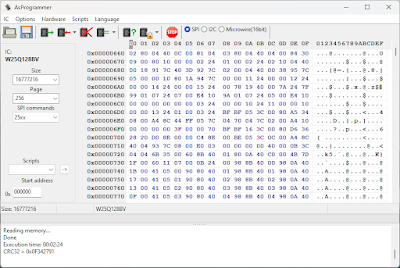A capacitance meter is an useful test gear. And since my multimeter is too crappy to get a constant reading, I decided to make my own meter, especially for large capacitances. With an Arduino development board, a display and some resistors, the capacitance meter was almost built. It needed proper software to charge and discharge the capacitor, then measure time constant and compute capacitance. A capacitor's value can be determined by placing it either into an L-C oscillator and measuring frequency, either in R-C circuit and measuring time constant. While the first method requires some additional parts and it is difficult in terms of software, it is able to measure small capacitances and also inductors (by using a known value capacitor and calculating the inductor).
This project uses the second method, with RC circuit. If a voltage is applied to a series resistor - capacitor circuit, the latter tends to reach supply voltage at its pins (it charges). The charging needs a time dependant on series resistor and capacitor value. It should be noted that the capacitor draws current as it modifies the voltage across its pins. The following circuit performs both charging and discharging of capacitors. However, measurements are performed only during charging. The discharge function allows Arduino to make multiple measurements of the same capacitor without taking it out of this circuit.

Capacitance meter wired on the breadboard