How to OCR to searchable PDF in Linux
By searchable PDF, we refer to a scanned PDF document that contains invisible OCR'ed text over the scanned image. The text should have the right size in order to be placed over the text portions from image. Every word from the text layer should overlay exactly on the portion of the image that contains that word.
Here are two software solutions that are able to create searchable PDFs. One is a native Linux OCR engine and the other is a free PDF reader with OCR capabilities running in Wine.
How to compile and set up Dream DRM on Ubuntu
So I decided to build from source. Dream needs Qt development kit and some other libraries. For audio decoding and encoding, AAC libraries are needed. These are available in repositories, but most of the time they are compiled without DRM support. I will show you how to compile them with DRM support and make Dream detect them.
Update: Tested and working on Ubuntu 16.04 and 16.10.
The instructions below are based on the official instructions on Dream website. I updated them to work with newer Ubuntu releases and I also added a Desktop entry, so you can launch Dream from Dash. It should be noted that the source compiles on Qt5, yet Dream doesn't work (segmentation fault).
Wine 1.8 is available in Wine Team PPA. Install it now!
Wine 1.8 has been succesfully built and is now available from the Wine Team PPA (until today, it was only available in wine-builds PPA under a different package name: wine-devel). To install it, all you have to do is add the PPA to your software sources and install wine1.8 package.
3 Ways to remove PPAs on Ubuntu
Most of the time there's no need to use a PPA, because common software packages are already in the official repositories. But for custom builds, latest versions or simply packages that you can't find in the default repositories you need to use a PPA.
Sometimes, a PPA may not be needed anymore. Maybe the package from PPA has been added or updated also in the default repositories. Or you plan to upgrade the OS to a newer version and the packages for this version weren't yet built in the PPA (to prevent errors in this situation, Ubuntu automatically disables third party PPAs when upgrading). Or the PPA may not be maintained anymore and you get errors when updating apt cache.
How to add printer marks and bleeds to PDF documents
This tutorial has been made on Linux, yet the tools that I'm gonna use are cross-platform and free, so you can try it on other operating systems too. In short, to add printer marks and bleeds to a PDF document, you should generate a marks and bleeds only PDF for the source document page size, then increase pages size of the source document and at last overlay the marks and bleeds document.
3 Ways to install VirtualBox in Ubuntu
This post will describe three installation procedures for Linux (Ubuntu). You can install VirtualBox from the default repositories, from Oracle repositories or from deb file. Each has its advantages and disadvantages. Of course, the best method is the one that brings you the best results.
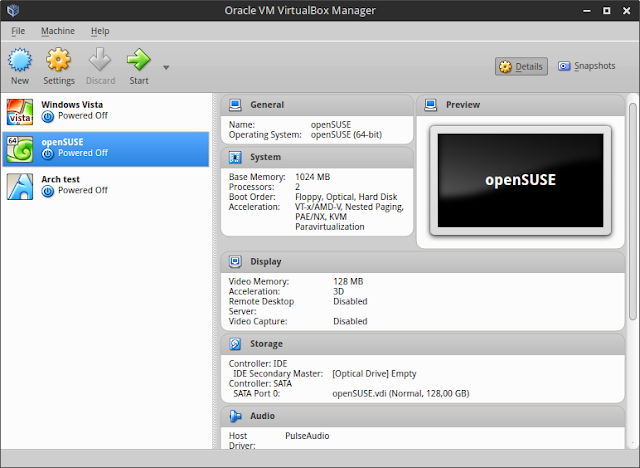 |
| VirtualBox main window |
HF & VHF antenna amplifier without coils
The following receiving amplifier can be used for any kind of signal in the HF and VHF bands from about 1 MHz to 400 MHz. It offers quite linear gain across this band width without using any LC tuned circuits. Therefore it can be used for shortwave, FM and VHF signals and even AM band can be received, because the gain at 500 kHz is not less than 18dB. The circuit does not use coils. However, a choke will be required if you will power the amplifier through the feed cable. The circuit uses five RF transistors with a cut-off frequency of at least 600 MHz. The PCB is designed for the (S)S9018 transistors (EBC pinout), but you can use any kind of low power RF NPN transistors, like MPSH10 and even the old types like BF200 or BF214 (pay attention to pinout). S9018 transistors are cheap and widely available (you can find them in transistor packs).
The amplifier's input is unbalanced and it can be connected to any kind of antenna (after the balun if it is necessary). Because Q5 is placed in a common base configuration, the input impedance is high, thus the amplifier can be used with whip antennas too (they usually have high impedance at low frequencies). The output is 75 ohms unbalanced. The overall gain of this amplifier is 20 dB.

How to install Ubuntu from Minimal CD (with UEFI)
This has advantages and disadvantages. If you have a fast internet connection, this is actually a good way of installing Ubuntu or any of its official derivatives like Kubuntu, Xubuntu, Lubuntu or Ubuntu MATE. You will only get the packages you requested at their available versions from the repositories. This means that once installed, your OS will be updated. The disadvantages are of course related to the internet connection. The minimal ISO cannot boot in EFI mode yet you can make it EFI bootable. Also, the text installer may be a little difficult for inexperienced users.
This tutorial shows how to make an EFI bootable media from Minimal ISO and also how to install Ubuntu from it whether you're in EFI mode or not.
The ISO is less than 40 MB, thus it can be burned even on 80 mm CD or you can make a bootable flash drive. This is the perfect choice for any old, low speed USB flash drive. In order to make the bootable USB drive, you can use Rufus on Windows and dd command on Linux. You can get the Minimal ISO at http://cdimage.ubuntu.com/netboot/.
Set up the serial port in Wine
Another issue is that modern computers no longer have serial ports. But this can be easily solved by using a USB-to-serial adapter when you need a serial port.
Windows detects and names serial ports as COM1, COM2, COM3, etc. It doesn't make the difference between genuine ports or USB adapters. Linux on the other hand names hardware ports as /dev/ttyS0, /dev/ttyS1, /dev/ttyS2, etc. and USB adapter ports as /dev/ttyUSB0, /dev/ttyUSB1, /dev/ttyUSB2, etc.











