Here is how to create a bootable USB flash drive to install Windows Vista, Windows 7, Windows 8, Windows 8.1 and Windows 10 on any computer. Legacy BIOS and UEFI are supported.
Ubuntu has already an application called Startup Disk Creator, but this can only be used to make Linux bootable USB drives. To make a Windows bootable USB there was an application called WinUSB but it is no longer under active development. The following guide has been updated and works on any Linux distribution as long as it has GRUB and GParted installed and can make bootable USB for any Windows version newer than Vista: Windows Vista, Windows 7, Windows 8, Windows 8.1 and Windows 10. UEFI boot is only supported for Windows 7 x64 and newer.
Before starting, let's mention that there are two types of boot methods. There is the MBR code type where the bootable executable is stored in a reserved section at the beginning of the storage device. And there is the EFI type, where the boot loader executable file is stored at a standard path in an FAT32 filesystem. You must decide in advance what you will use. There are some variables for each boot type. If you have no idea what to use, the most common setup that works with unmodified Windows sources, is msdos partition table with fat32 filesystem and flag the partition with boot. In this way you will get both an MBR and UEFI bootable drive.
The latest Windows release can be downloaded from Microsoft as an ISO image. The ISO download page is available to non-Windows users. Otherwise, you are directed to download Media Creation Tool, which is Windows only software.

| Partition table | Filesystem | Partition flag | |
|---|---|---|---|
| MBR bootable | msdos | ntfs / fat32 | boot |
| UEFI bootable | msdos / gpt | fat32 | boot / msftdata * |
msdos should be flagged with boot and gpt should be flagged with msftdata.UEFI can only boot FAT32 drives! If you need to make an NTFS UEFI bootable flashdrive to remove the 4 GB maximum file size restriction of FAT32 see this: UEFI NTFS: Bootable Windows USB from Linux. There is also a video version of what is about to follow.
Format USB drive
This is the first step. GParted has a nice GUI and it is easy to use for this. So, plug in your USB flashdrive and start GParted (root permissions required). Select the USB drive and unmount it, otherwise you won't be able to format it. Richt click on the mounted partition from the selected device and select Unmount in the context menu.
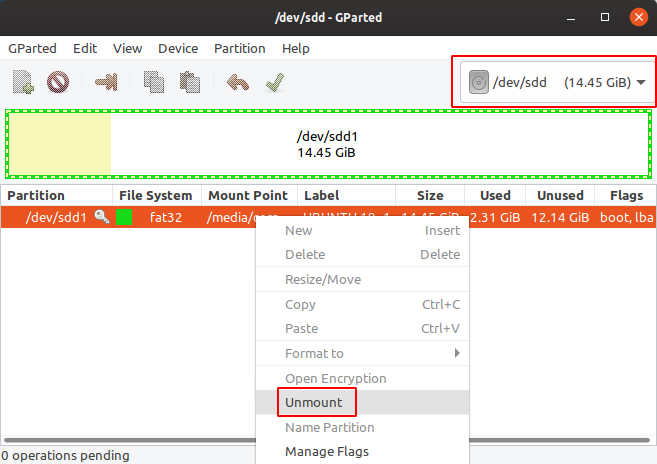
GParted main window. The first thing to do is select the USB drive and unmount it.
You must re-create the partition table by going to the Device menu then select Create Partition Table. Choose msdos (or gpt if you want an UEFI only bootable drive) and click Apply.
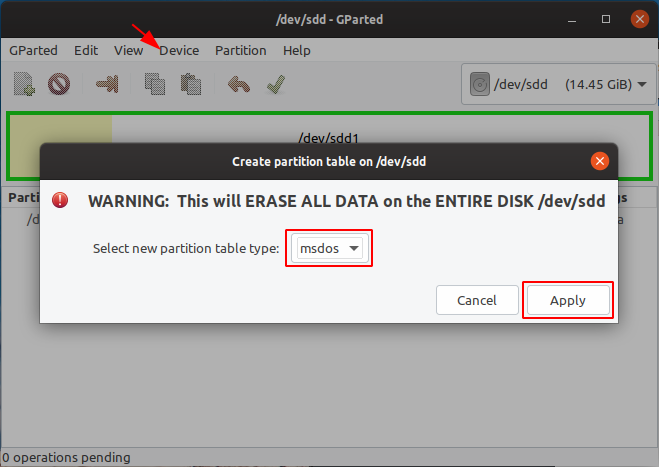
Write a new partition table on the device
Right click the unallocated space and select New. Make a primary NTFS or FAT32 partition and give it a label too. The label must be as strange as possible because the bootloader will identify the bootable partition by this and you should not use windows (like I did in the video)! If the filesystem is FAT32 use only uppercase letters. For example: WUSB1840 would be a good label (W for Windows, USB for USB flash drive and 18:40 is the time I was writing this). Remember the label as you will need it later.
If you have a customized Windows with install.wim larger than 4 GB you should definitely go for NTFS. Otherwise, if you choose FAT32, you could get the flashdrive bootable from UEFI too.
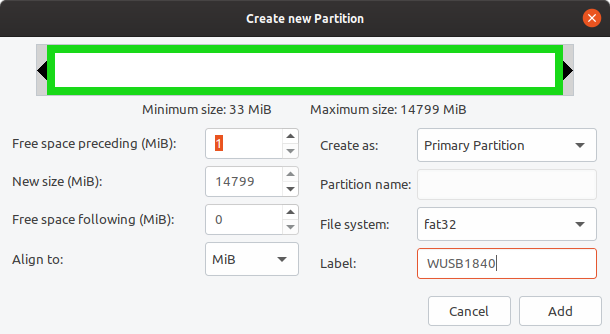
New partition dialog
Apply all pending operation from Edit menu - Apply all operations or click the button on the main window. Right click the partition and choose Manage flags. If you chose the msdos partition table tick boot. If you chose the gpt partition table, msftdata should already be checked and you don't have to do anything.
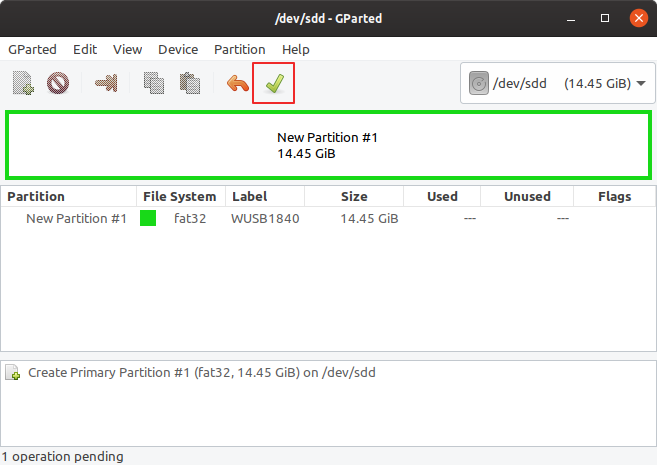
The Apply button from the main window of GParted
Copy Windows files
Quit GParted and use the file manager to copy all files from Windows ISO to USB stick. Mount the ISO using Open with - Disk Image Mounter (if you use Nautilus as a file manager). If that fails you can use Furius ISO Mount and loop-mount the ISO. Select all files Ctrl+A and Copy to USB drive which will be automatically mounted when you click on it at /media/<username>/<drive_label>. After the copy process is finished, look in the USB root folder for the boot directory. If it is uppercase, rename it to lowercase.
Make it bootable
If you used NTFS filesystem and MSDOS table, only method A is available. If you used FAT32 and MSDOS table, you can apply method A, B or both. If you used GPT partition table, only method B should be followed.
Method A: MBR bootable
GRUB will be used for that. Open a Terminal and run:
sudo grub-install --target=i386-pc --boot-directory="/media/<username>/<drive_label>/boot" /dev/sdX
Replace:
/media/<username>/<drive_label>with the path where USB drive is mounted;/dev/sdXwith the USB drive, not the partition (e.g./dev/sdb)
/dev/sdX) may result in bootloader corruption of the running operating system!Wait for it to finish. If everything is OK, you should see:
Installing for i386-pc platform. Installation finished. No error reported.
Now, create a text file and write the following in it:
default=1
timeout=15
color_normal=light-cyan/dark-gray
menu_color_normal=black/light-cyan
menu_color_highlight=white/black
menuentry "Start Windows Installation" {
insmod ntfs
insmod search_label
search --no-floppy --set=root --label <USB_drive_label> --hint hd0,msdos1
ntldr /bootmgr
boot
}
menuentry "Boot from the first hard drive" {
insmod ntfs
insmod chain
insmod part_msdos
insmod part_gpt
set root=(hd1)
chainloader +1
boot
}
Replace <USB_drive_label> with the label you gave it when you formatted the drive (you can place it between quotes if it contains a space, although it is not recommended to use spaces in drive label). Save the file as grub.cfg and put it on the USB drive in the boot/grub folder. That's it. The USB drive is now bootable from BIOS and can be used to install Windows on your PC. The first time you boot from it in MBR BIOS or CSM mode select Start Windows Installation.
Method B: UEFI bootable
Not all Windows versions are supported. Windows 7 on 64 bits, Windows 8 and newer versions should work. After the copy process is finished, look in the USB root folder for the efi/boot directory. If there's a bootx64.efi or bootia32.efi file there, then you're done. You can boot from your USB in UEFI mode.
If the OS you are making a bootable USB for is Windows 7, browse the efi/microsoft folder and copy the entire boot folder from this path one level up in the efi folder. Merge folders if boot already exists. Here is what to do if you don't have the bootx64.efi file in efi/boot folder. Browse the mounted Windows ISO image into the sources folder. Open install.wim (or install.esd) with your archive manager (you will need 7z installed). Go to the path ./1/Windows/Boot/EFI and extract the file bootmgfw.efi anywhere you want. Rename it to bootx64.efi and put it on the USB drive, in the efi/boot folder. If you can't find bootmgfw.efi in install.wim then you probably have a 32 bit Windows ISO or other types of images (recovery disks, upgrade versions).
You can now boot from your USB in UEFI mode.
Errors
1. modinfo.sh doesn't exist
grub-install: error: /usr/lib/grub/i386-pc/modinfo.sh doesn't exist. Please specify --target or --directory.
Install the grub-pc-bin package with sudo apt install grub-pc-bin and run the grub-install command again.
2. Embedding errors
If you get embedding errors (something like filesystem 'x' does not support embedding or Embedding is not possible), be sure you are installing GRUB to USB device and not USB partition. Most likely you typed /dev/sdb1 instead of /dev/sdb (sdb is just an example here). If it still doesn't work, try zeroing the USB drive (at least some sectors at beggining) or use a different USB flash drive.
3. Blocklists
Sometimes, GRUB will not install on some flash drives. Try to force it by adding --force argument to the grub-install command.
4. Alternate root partition selection
The root partition selection may fail if your USB flash drive partition has the same label as one of the partitions on the target computer. The best way of setting the root partition is by UUID. Launch again GParted and select the USB flashdrive. Right click the partition and select Information. Note the UUID field.
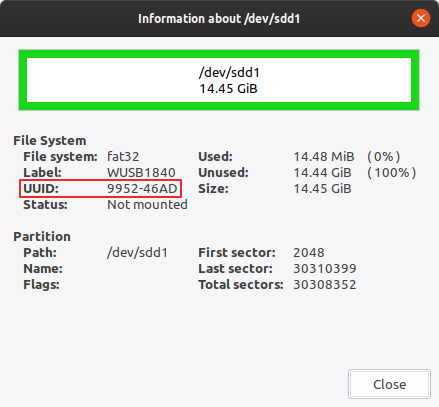
Partition UUID
In grub.cfg, replace the line:
search --no-floppy --set=root --label <USB_drive_label> --hint hd0,msdos1
with:
insmod search_fs_uuid search --no-floppy --fs-uuid --set root <drive_UUID>
where you will replace <drive_UUID> with the UUID you got from GParted.
Still getting errors? If you want an useful answer, please post a comment with the complete grub-install command and the error message.
Links
- Grub2/Installing. Ubuntu Documentation, Community Help Wiki.
- Installing GRUB using grub-install. GNU GRUB Manual 2.00
- search command. GNU GRUB Manual 2.00
- GRUB bootloader - Full tutorial. Dedoimedo.com
- Curtis Gedak. GParted Manual.
- Manjaro Wiki. Some basics of MBR v/s GPT and BIOS v/s UEFI
- Manjaro Wiki. UEFI - Install Guide
- eightforums.com. How to Create a Bootable UEFI USB Flash Drive for Installing Windows 7, Windows 8, or Windows 8.1
- Rod Smith. A BIOS to UEFI Transformation
- Daniel B and duDE answers on Do (USB) drives need a master boot record to boot in UEFI mode? available at SuperUser.com (CC-BY-SA 3.0)
- Thomas Krenn. Creating Windows UEFI Boot-Stick in Windows
- Wikipedia. UEFI Booting
- Wikipedia. UEFI System Partition
- Jonathan de Boyne Pollard. The EFI boot process
- TheNetZ. Answer on Can I use Ubuntu to write a Windows 7 ISO to USB? on Askubuntu.com (CC-BY-SA 3.0)





Amazing! I used Etcher and it didn't work, but with your steps it was extremely straightforward. Thanks!
ReplyDeleteThanks for your tutorial, after so many reattempts, finally got clear instructions.
ReplyDeleteGreat Tutorial! Thank You. For people who want to install Windows 7 on a PC that came with Windows 8 or 10 change the BIOS Settings to allow the installation of older Operating Systems.
ReplyDeleteI'm getting two errors. /bootmgr not found and "You need to load the kernel first"
ReplyDeleteGrub can't find bootmgr in the root of the USB drive. Have you copied Windows files correctly?
DeleteDid you figure out what was wrong with yours? I am also getting the grub cant find bootmgr message.
DeleteNever mind I figured it out
DeleteI'm getting these same errors as well as "one argument expected" help anyone?
DeleteI try to install a bootable windows 7 install usb from my live knoppix 8.1
ReplyDeleteGrub doesn't offer the "target" and "boot-directory" options, the knoppix install only supports i386 though and has the option "root-directory"
Running the altered code i get following error:
sudo grub-install --root-directory="/media/sdc1" /dev/sdc
Unknown partition table signature
Unknown partition table signature
Unknown partition table signature
Unknown partition table signature
Unknown partition table signature
The file /media/sdc1/boot/grub/stage1 not read correctly.
I hope you can help me out here.
I once tried this from a live Ubuntu. It gave me some errors too. I don't think this works from live medium.
DeleteI followed the steps and got "Installing for i386-pc platform.
ReplyDeleteInstallation finished. No error reported." at the last step.But when I boot using the flash drive I get a grub command line instead of the "Start Windows Installation"
GRUB doesn't find the grub.cfg file or it has incorrect syntax. Check if the file is placed in the right folder and if its name is written correctly (some copied "grub.cfg " - with a space at the end - and had similar issues).
DeleteI have tried this but still get the grub command line.
DeleteWhen I copied over the iso contents there was no "grub" folder within "boot" so I made one, and then placed the "grub.cfg" file inside it but to no avail. I also copied the file into the "boot" folder and tried, but no luck there either
The grub folder appears after you run grub-install.
DeleteI do not see any additional files nor directories after successful install
Delete"Installing for i386-pc platform.
Installation finished. No error reported."
I've added /grub/grub.cfg file manually into boot.
My usb drive is mounted on /dev/sda. Any attempt to boot from it terminates by grub rescue.
If I could delete my previous post I would do it !
DeleteRight after posting my problem I checked once again the whole procedure (very well done, I love it!) and I found the cause. When I typed the drive label I mismatch uppercase/lowercase :-( My fault and I thank again for this tutorial which saved my other laptop. The windows installation is running there (and it will take some time as windows is not ubuntu :-)
No worries. It's great you figured it out!
DeleteI have gotten past the empty grub menu but now I juat get a blank screen when it loads. I have tried this with both a windows 7 and 10 install but get the same problem
ReplyDeleteI followed all of the instructions and got no errors, but it just boots to a black screen and nothing happens. Bad ISO?
ReplyDeleteWorks like a charm. Thank you so much.
ReplyDeleteikr
DeleteDude ! Thatnk a lot !! I struggled a lot but finally found solution here ! And itsi working
ReplyDeleteBless you, sir. Bless you
ReplyDeleteI got a black screen with a flashing underscore :(
ReplyDeleteTry with a different USB drive.
DeleteI've tried the usual stuff with dd and cp, which works for every Linux and also worked with windows years ago. But now only this method seems to work, so many thanks!
ReplyDeleteI may suggest, just to help you no offense meant, to design this blogpost more clear. It is very complete and covers almost all possibilities, but usually one is not looking for that. You even handle 32 bit for every step. Its a lot to read between the parts that i was interested in, which was basically:
1. Format your drive msdos and create a fat32 partition.
2. your step 2
your step 3 wasnt neccessary at all. May explain how formatting is done on demand though, though folding text e.g.
Thank you for feedback!
Deletei am getting error while installing as
ReplyDeleteerror: file '/boot/grub/i386-pc/normal.mod' not found
i am trying to install win 10 on a legacy boot pc which only had windows 7 before .
can you help
Thank you, it saved my day
ReplyDeleteThank you,Thank you,Thank you, you saved my day
ReplyDeleteHi, the grub-install seems to be failing...any idea of the error below:
ReplyDeletegrub-install: warning: File system `ntfs' doesn't support embedding.
grub-install: warning: Embedding is not possible. GRUB can only be installed in this setup by using blocklists. However, blocklists are UNRELIABLE and their use is discouraged..
grub-install: error: will not proceed with blocklists.
THanks for your help
"You are getting the warning because you are installing grub to a partition instead of the MBR. This means grub can not be embedded in the unused space between the MBR and the first partition." See https://unix.stackexchange.com/questions/174206/warning-file-system-ext2-doesnt-support-embedding-but-my-system-isnt-emb.
DeleteFor anyone who is having an error "install.wim file too large" you need to split the install.wim file in the sources folder from the disk image. For linux users, install wimtools and use wimsplit from the terminal.
ReplyDeleteI followed the steps outlined here to shrink the install.wim file:
Deletehttps://tqdev.com/2019-cannot-copy-windows-10-install-wim
nice writeup!
ReplyDeleteMy boots back into linux mint on selecting the usb help pls
ReplyDeleteProbably, your USB drive is not bootable.
DeleteThanks man! it worked nicely!
ReplyDeleteI just can't put the changed bootx64.efi file back onto the boot usb stick since it thinks it's a CD_ROM. Would there be any chance for help for me?
ReplyDeleteMount the USB drive from terminal (see this).
DeleteI've got the modinfo error. The problem is that grub-pc-bin isn't in the repos...
ReplyDeleteI don't know what Linux distribution you are using. The package is available in Ubuntu.
Deleteapt search grub-pc-bin
Sorting... Terminat
Full Text Search... Terminat
grub-pc-bin/eoan,now 2.04-1ubuntu12 amd64 [installed]
GRand Unified Bootloader, version 2 (PC/BIOS modules)
FINALLY! a web page that explains a way of doing this without a windows box or ubuntu-only tools... good ol' GRUB! Followed instructions and it worked first time, Thank you!
ReplyDeleteThis was great, extremely useful!! Much appreciated.
ReplyDeleteI tried to be rad and use fdisk instead of gparted but I don't know how to set the drive label in fdisk. Either way, you nailed it!
Thanks a lot. I have a question. Can I use these intructions to boot ReactOS (that free, opensource reimplementation of windows) on my ubuntu laptop?
ReplyDeleteI have never tried this with ReactOS, although I guess GRUB can boot it.
DeleteGrub installation finishes with no error in ReactOS USB, but grub folder it's not created in any part of the it. I think this is because, form the beggining, the /USB/boot directory does not exist. Shall I create it manually or something like that? Thanks again
DeleteYes, make that folder and repeat grub-install.
Deletehi need some help
ReplyDeletei keep getting this error, what can i do to fix it?
rub-install: error: cannot open `/media/famojeda/windows/boot/grub/i386-pc/terminal.mod': Input/output error.
It worked perfectly. Thanks.
ReplyDeleteEverything works great, but when I select "Start Windows Installation" in grub, my pc restarts to the same screen and nothing happens. Do you know what's going on?
ReplyDeleteThis error pops up.. help!!
ReplyDeleteInstalling for i386-pc platform.
grub-install: error: cannot find a GRUB drive for /dev/sdX. Check your device.map.
When i tried to create new document in boot file its says error in ubuntu and icant configure grub please reply sir please please
ReplyDeleteYou can't create a "new document in boot file". You are probably in the wrong boot folder.
Deletegrub-install: error: install device isn't specified. HELP PLEASE.
ReplyDeleteFound the mistake. Correct myself.
DeleteThank you soo much. Works like a charm. When I load into windows setup menu I get the driver error, I googled it an it seems that windows 7 doesn't have native usb 3.0 support. I've watched videos for fixing this but they all use windows only softwares to fix it. Can you tell me how can I do it?
ReplyDeleteThat is a Windows issue. Plug USB drive in USB 2.0 port for installation and provide necessary drivers on an additional USB drive (if required).
DeleteВыполняется установка для платформы i386-pc.
ReplyDeletegrub-install: предупреждение: Файловая система «udf» не поддерживает встраивание.
grub-install: ошибка: встраивание невозможно, но оно необходимо для междисковой установки.
I cannot copy the sources file into my USB drive because it keeps saying that install.wim is too large. It is a 16gb USB drive with nothing else on it, so I can't figure out why it is saying that or how to fix it. What can I do?
ReplyDeleteProbably you are trying to use a fat32 partition, in the text beginning he shows a link to solve this problem.
DeleteBro, you saved my life. God bless you!
ReplyDeleteGreat tutorial, man! It made my day!
ReplyDeleteTheMegaPirate77 about half of what you said was correct but that means the other half is wrong,haha ofc hacking is illegal but opening up ISO's is only illegal if you pirate them, what most people would do and this is legal is if they have the game disc they would take the ISO's and do this so they wont have to put in the disc to play on the other hand the illegal part is if you go to a site and download the isos and do this that is pirating same thing as downloading mp3s and puting on ipod.
ReplyDeleteJoseph Donahue
Great Tutorial! Thanks for sharing. It was written in simple word which is easy to understand. Thanks again. Abhishek Panwar
ReplyDeletethanks i wanted to install poweriso but it contained adware and chromium browser needs to be installed to install poweriso so i found you and you helped me allot thanks .
ReplyDeleteCrazyAsk
I followed all the steps, but can't see the USB in the bootable window. Any advice?
ReplyDeleteI followed all the steps, but can't see the USB in the boot menu. Any advice?
ReplyDeleteMan you're a f**cking legend. I spent like more than 50 hours to find out answers on this topic. Tried a lot of stuff like UNetbooting and WoeUSB, and the only thing that worked was Rufus ran from Windows. Now , with the help of your blog, I can finally make bootable USBs with Windows. From this blog I've tried MBR+FAT32+WIN7+Grub and it worked, and also GPT+FAT32+UEFI worked. Thanks a lot for this information man! You saved men tens of hours ))
ReplyDeleteWhat an amazing blog post you have written and I was in search of such kind of post for a long time, Thank You!
ReplyDeleteMan whoever you are, you are a genius. Just mind blowing. I have never come across such a tutorial where someone cam write .cfg files himself. So much of deep knowledge you have. You just saved me here. You have my respect. You are my idol.. ❤️❤️❤️
ReplyDeleteThank you! I am surprised to see this still works after some years.
DeleteI went to the comments thinking that you didn't answer the comments anymore, but you still help the people in here after all these years, you got some real dedication haha.
ReplyDeleteI used the method B, i followed every step and didn't ran into much problems in following them, but when i tried to boot it just didn't work, it just got stuck in a black screen with a flashing underscore, i thought that it just need some time, but i let this going for almost two hours and nothing happened. I really don't know where it went wrong :(
I'm back, after some hours, i tried some more times the method B but it just refused to work, i almost gave up, i didn't used the method A first because i thought that it wouldn't work in my computer, but as my last hope i did the method A and it worked in my first try, i am so happy, when the windows installation screen popped up in the screen i almost jumped in happiness. Thank you so much for making that guide, i searched for days looking for a way to install windows on a uefi using linux and found just nothing, you saved me from just throwing my whole pc in the wall hahaha.
DeleteMethod B sometimes does not work, I don't know why... However, it is good to know you got the job done with A.
DeleteUnfortunately it does not work for WinXP. bootmgr is missing
ReplyDeleteSorry, it doesn't work with 20 years old operating systems.
Delete